These steps apply only to non-ISA transfers. For ISA transfers, please see Transferring my ISA.
We accept instrument transfers from Morgan Stanley's Shareworks (formerly Solium) platform. Note that the process described below is accurate at time of publication - while we do our best to keep this guide updated, the exact steps may vary.
First, make sure you have initiated the transfer request in our app to ensure we can accept your holdings.
1. Login to Shareworks platform
Login to the Shareworks portal using your username, account number, or email address.
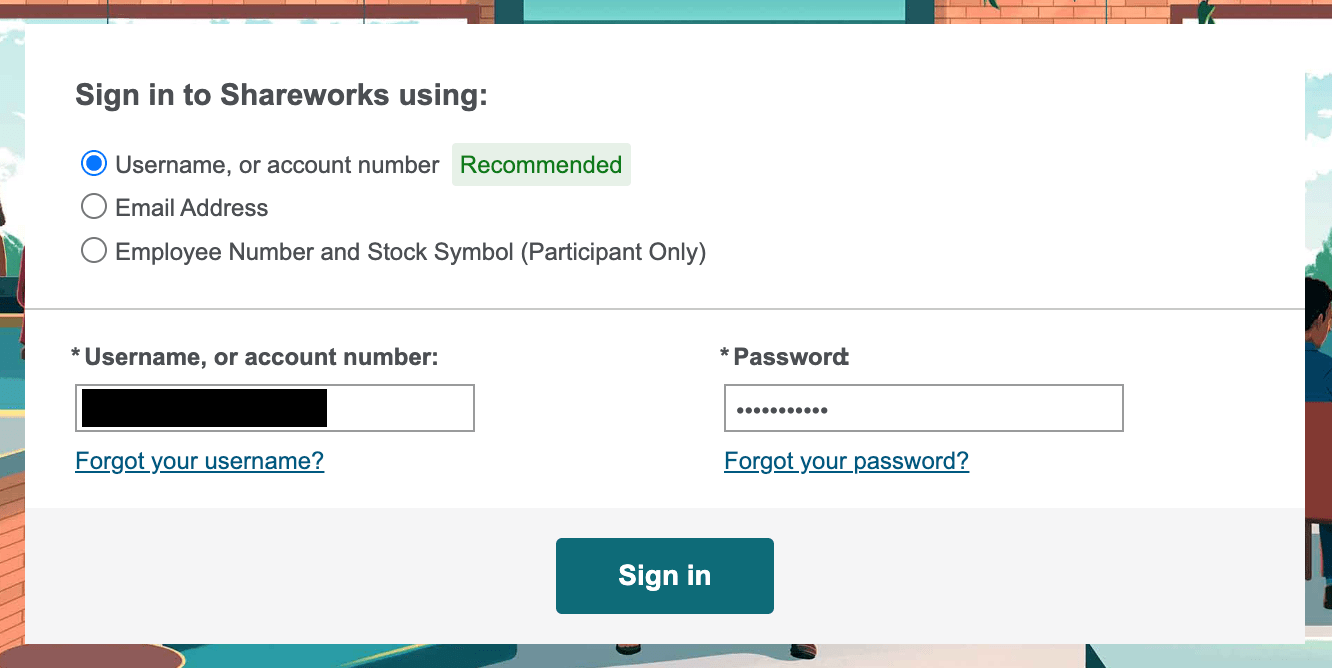
2. Select “Exercise”
The exact appearance of your Shareworks portal may differ based on which instrument you're holding.
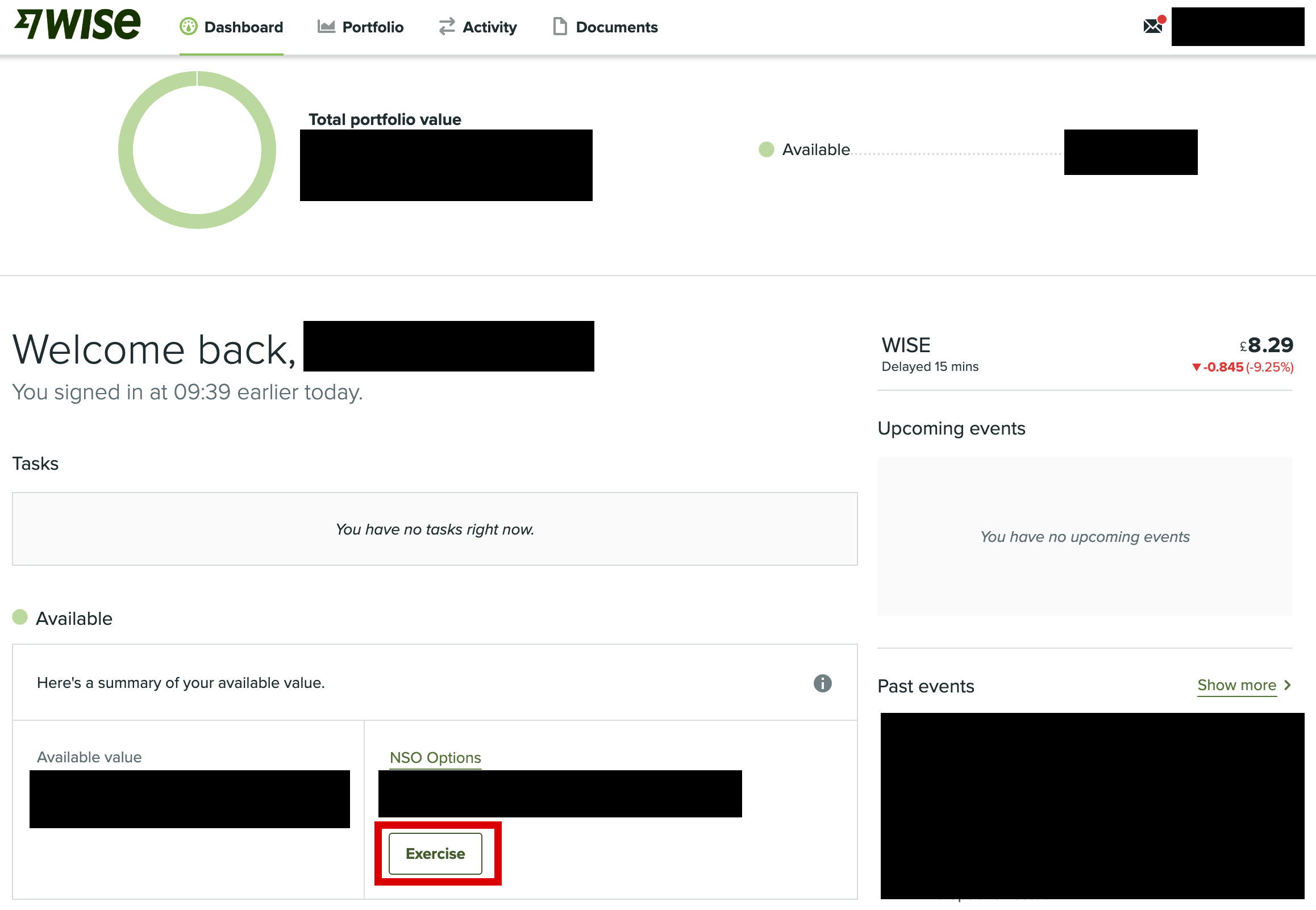
3. Find your stock grant, and hit "Exercise" again
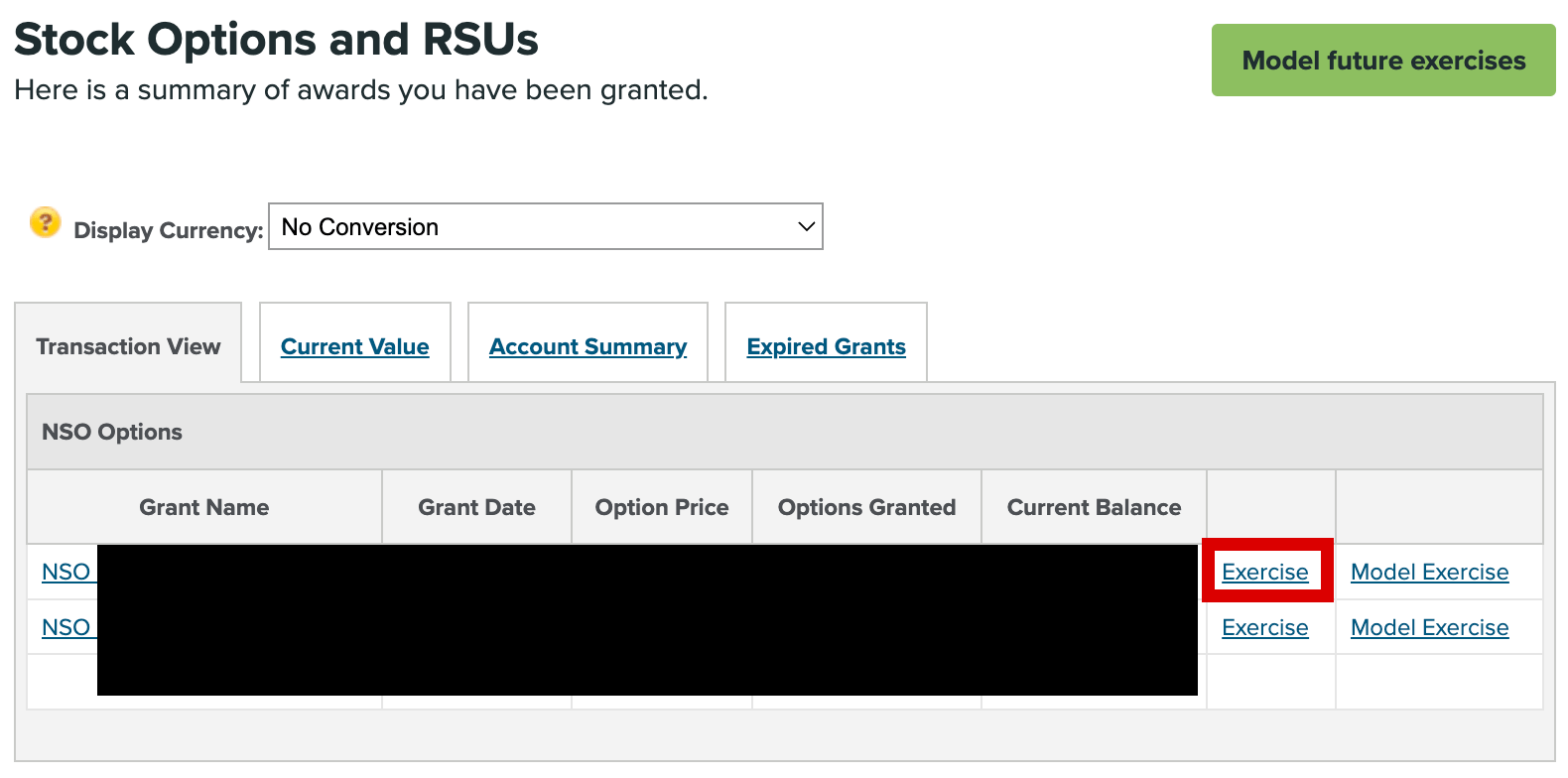
4. Enter Exercise Parameters
Choose the following options:
- Select “Exercise options, sell just enough shares to pay for the options and hold the remaining shares"
- Enter the number of shares you'd like to transfer in the "Quantity" field
- Hit “Continue”
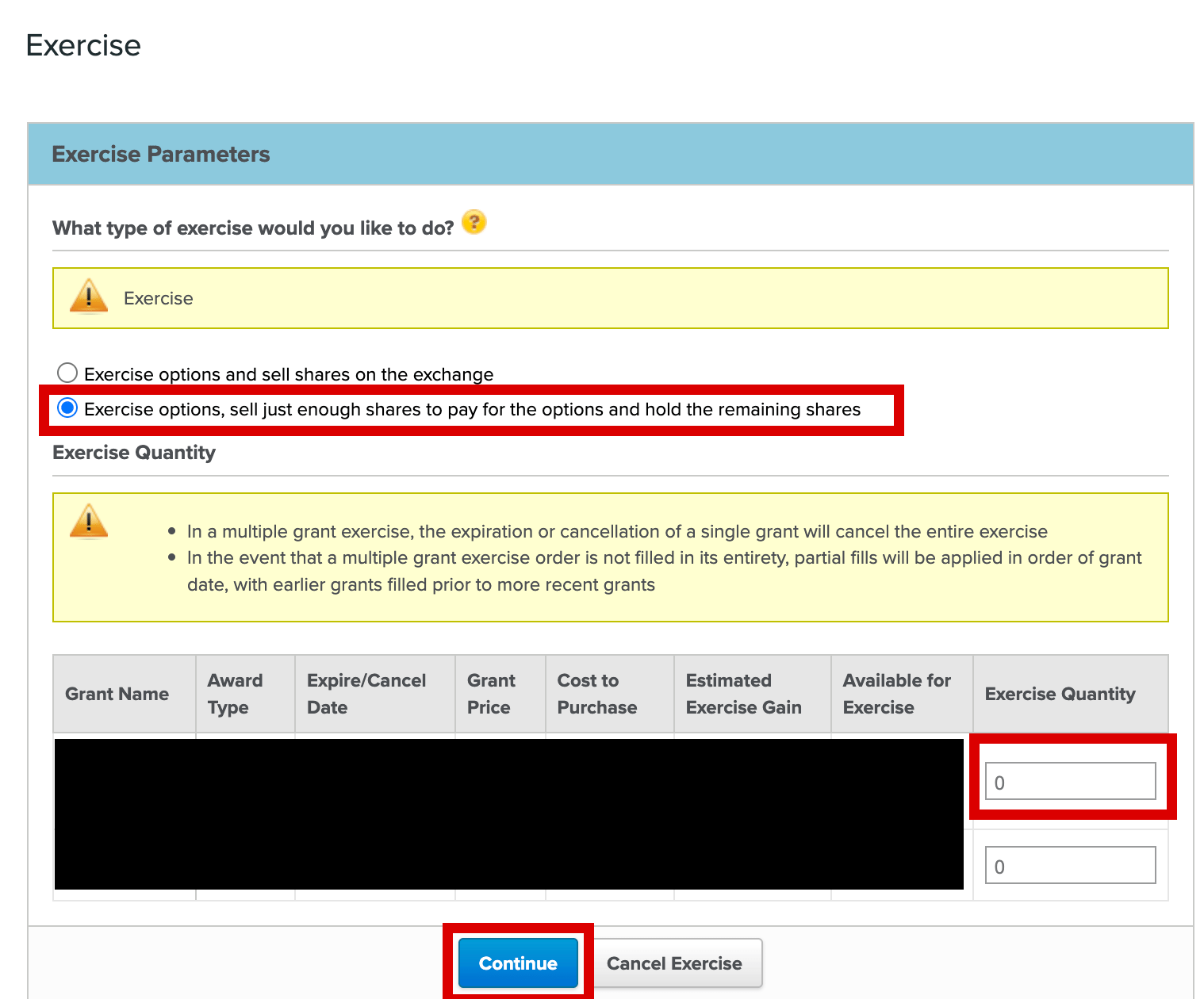
5. Enter Delivery Instructions
- How would you like your shares delivered? Select “Transfer shares to a broker”
- How would you like your proceeds delivered?” Here Shareworks wants you to add a bank account, as sometimes there will be a small amount of residual cash that they will transfer to this account. You can enter details for any personal bank account.
- To what brokerage account would you like your shares delivered? Click “Edit Brokerage Account” and follow Step 6.
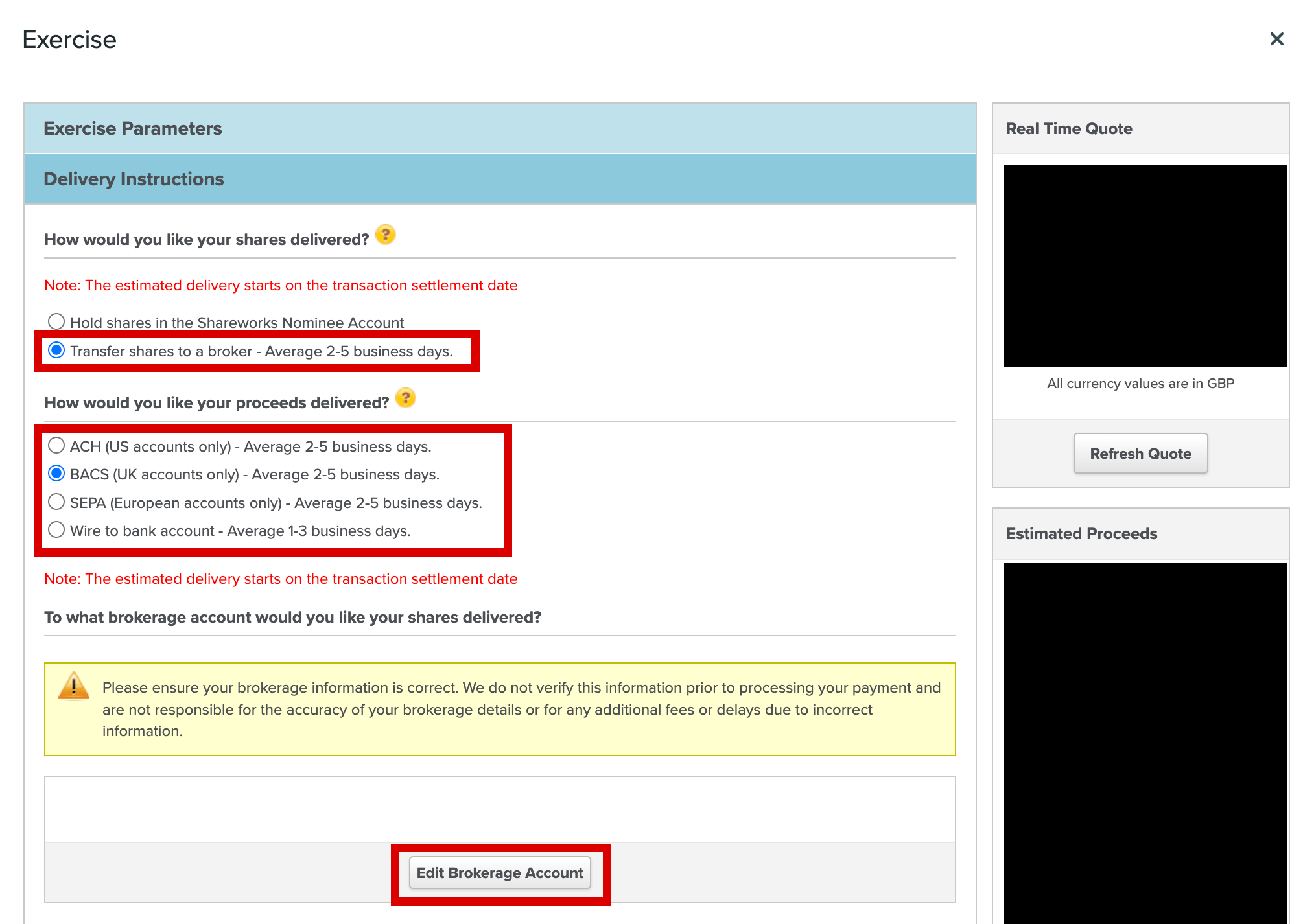
6. On the “Edit Brokerage Account” popup
- Clearing Code/DTC Number: enter "585A"
- Clearing Code Type: select "CREST - UK"
- Clearing Code Memo: leave blank
- Brokerage Firm: enter "Lightyear" - Regardless of if you’re a UK or European resident, the underlying custody accounts are controlled by Lightyear Europe
- Account Number: enter the email address associated with your Lightyear account
- Account Currency: select "British Pounds Sterling". Your Lightyear account supports multiple currencies - selecting "British Pounds Sterling" avoids any sneaky charges
- Contact Name: enter: “Transfers Team”
- Phone Number: leave blank
- Fax Number: leave blank
- Email Address: enter "transfers@lightyear.com"
- Firm Address: you should be able to leave this step blank, but if Shareworks requires it from you then please enter the address for our European HQ. Street Address: Volta 1, Suite, Unit Number, etc: Lightyear Europe, City: Tallinn, State/Province: (leave blank), Postal/Zip Code: 10412, Country: Estonia
- Click Save: if you have two-factor enabled, you’ll have to enter an one-time password
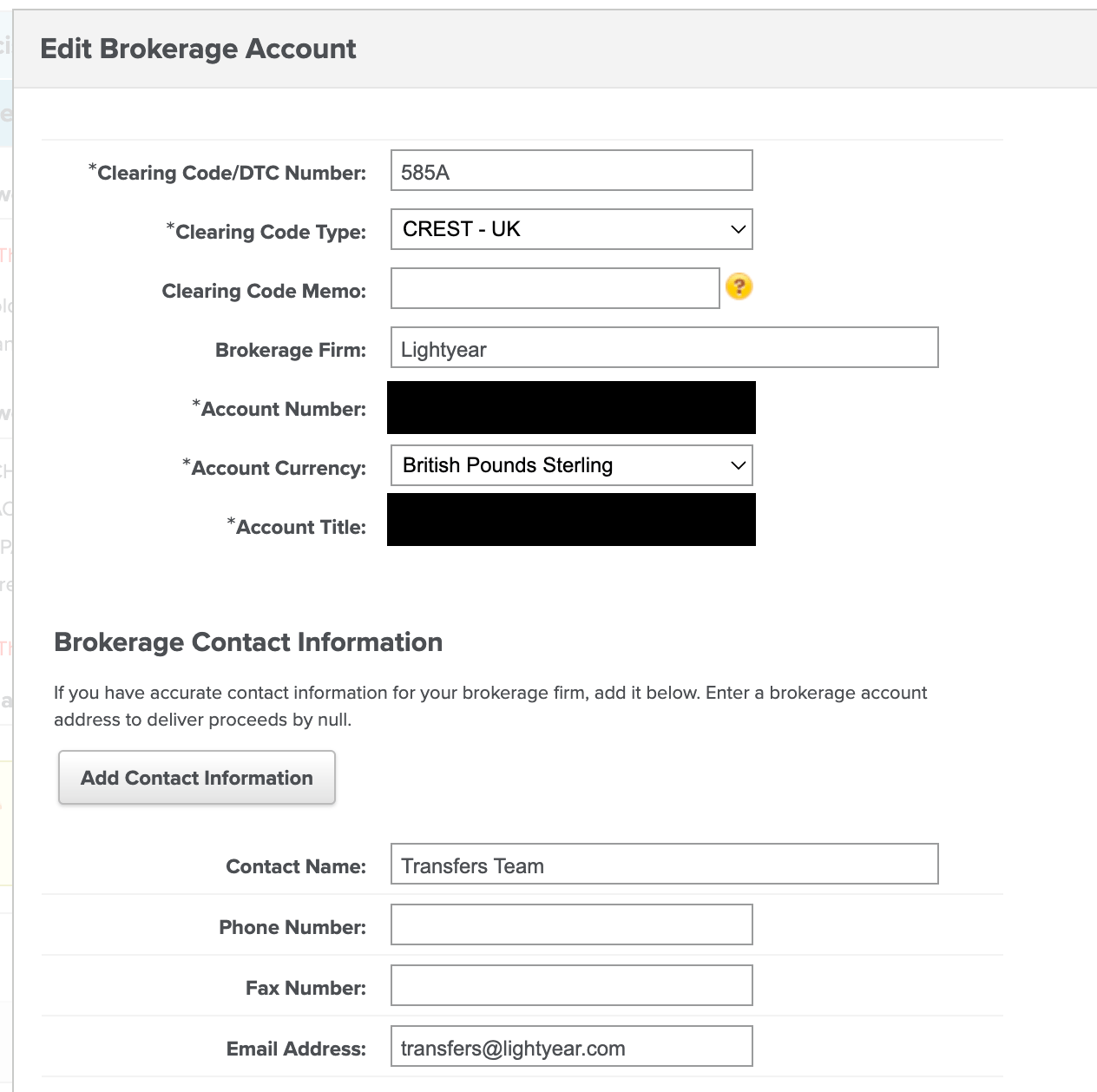
7. On the “Enter Banking Information” screen
Scroll down, then hit "Add/edit bank account". Here Shareworks wants you to add a bank account, as sometimes there will be a small amount of residual cash that they will transfer to this account. You can enter details for any personal bank account.
- Enter your personal banking information
- Click "Save". If you have two-factor enabled, you’ll have to enter an one-time password
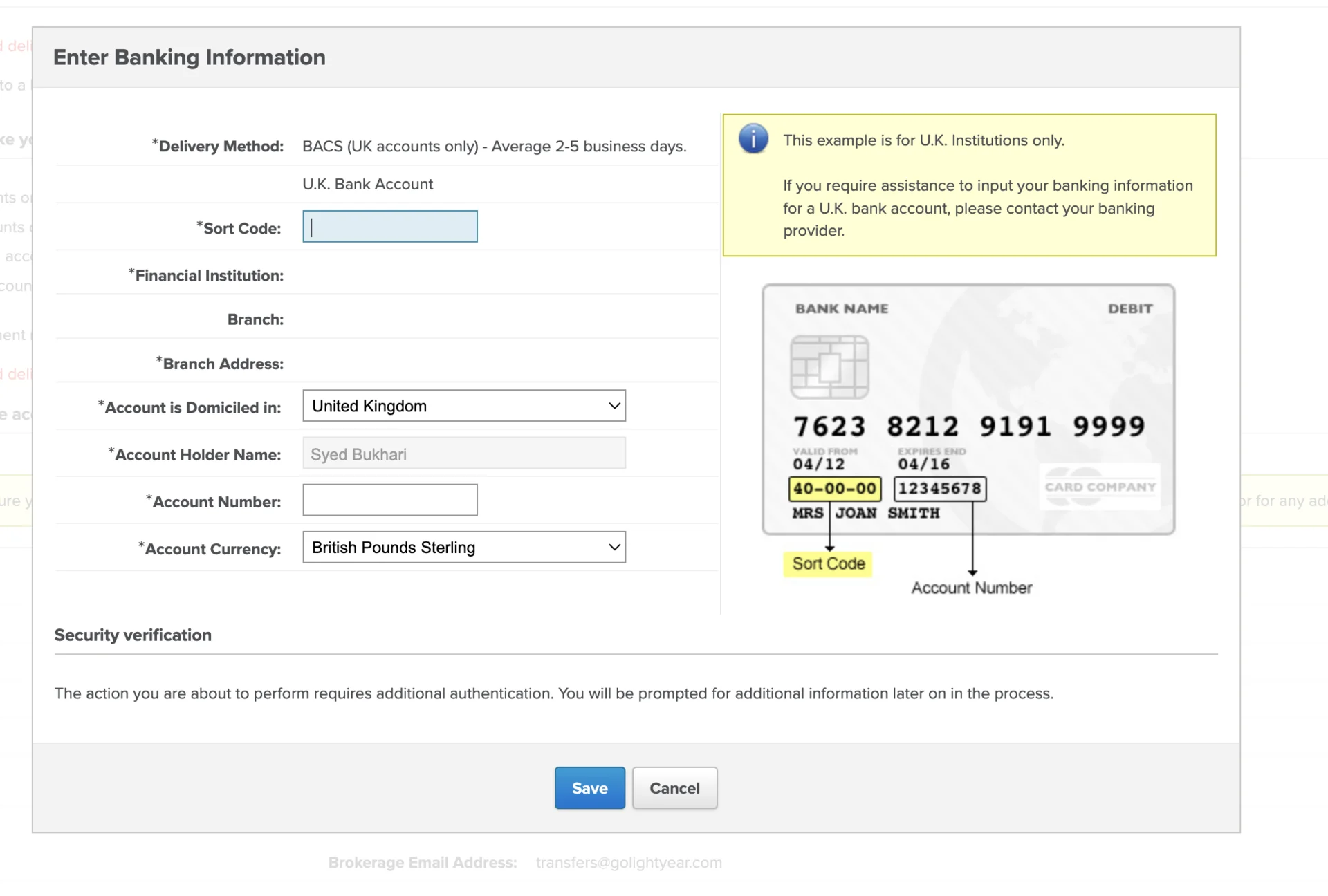
8. Enter Order Details
Select "Market order", then hit "Continue".
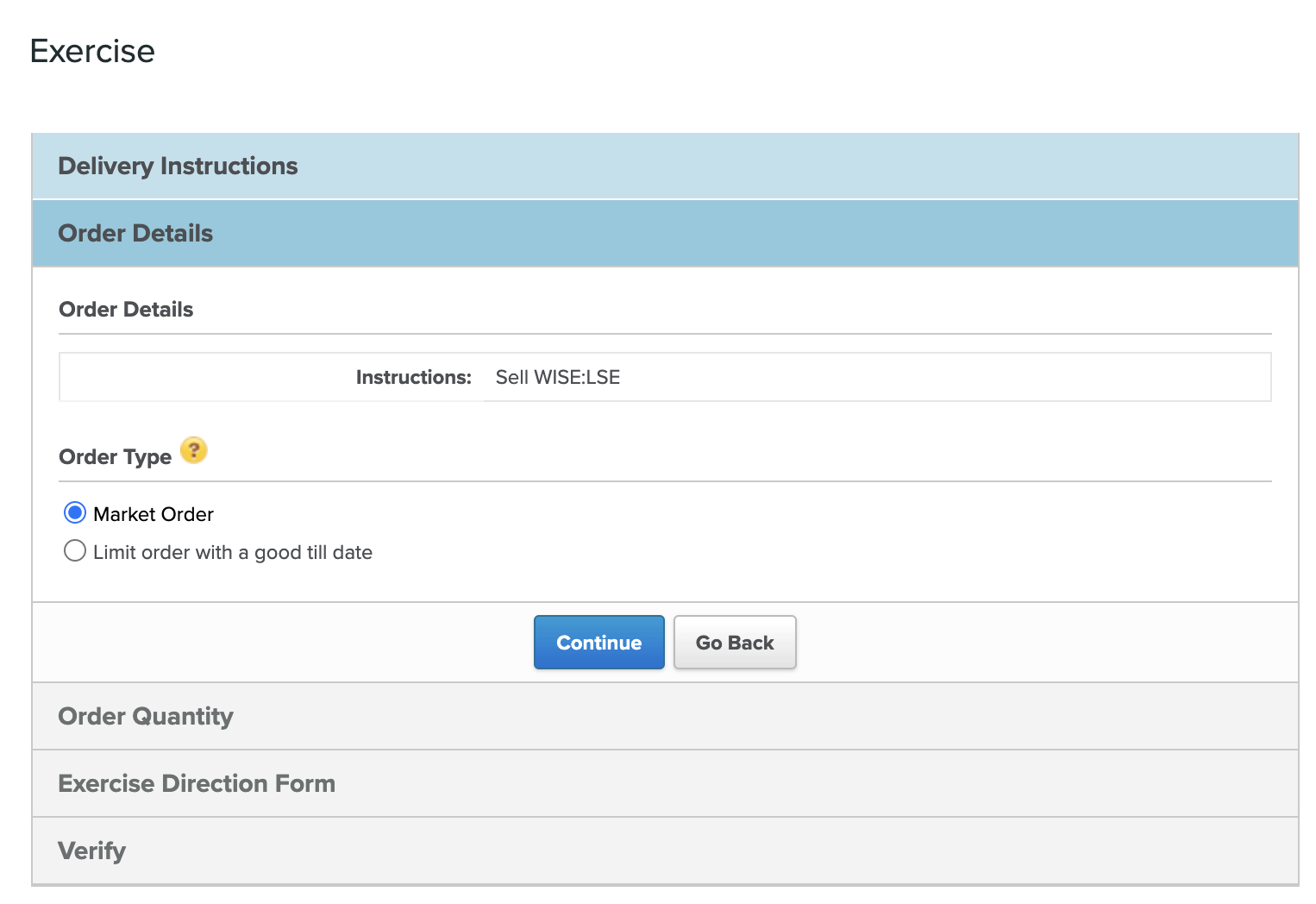
9. Enter Order Quantity
Here you may see in the summary section that some shares are being sold to cover various fees. Additionally, you may see Sharesworks adding a £25 GBP brokerage commission and £25 GBP share transfer fee. This is normal.
After checking the details, you can click "Continue"
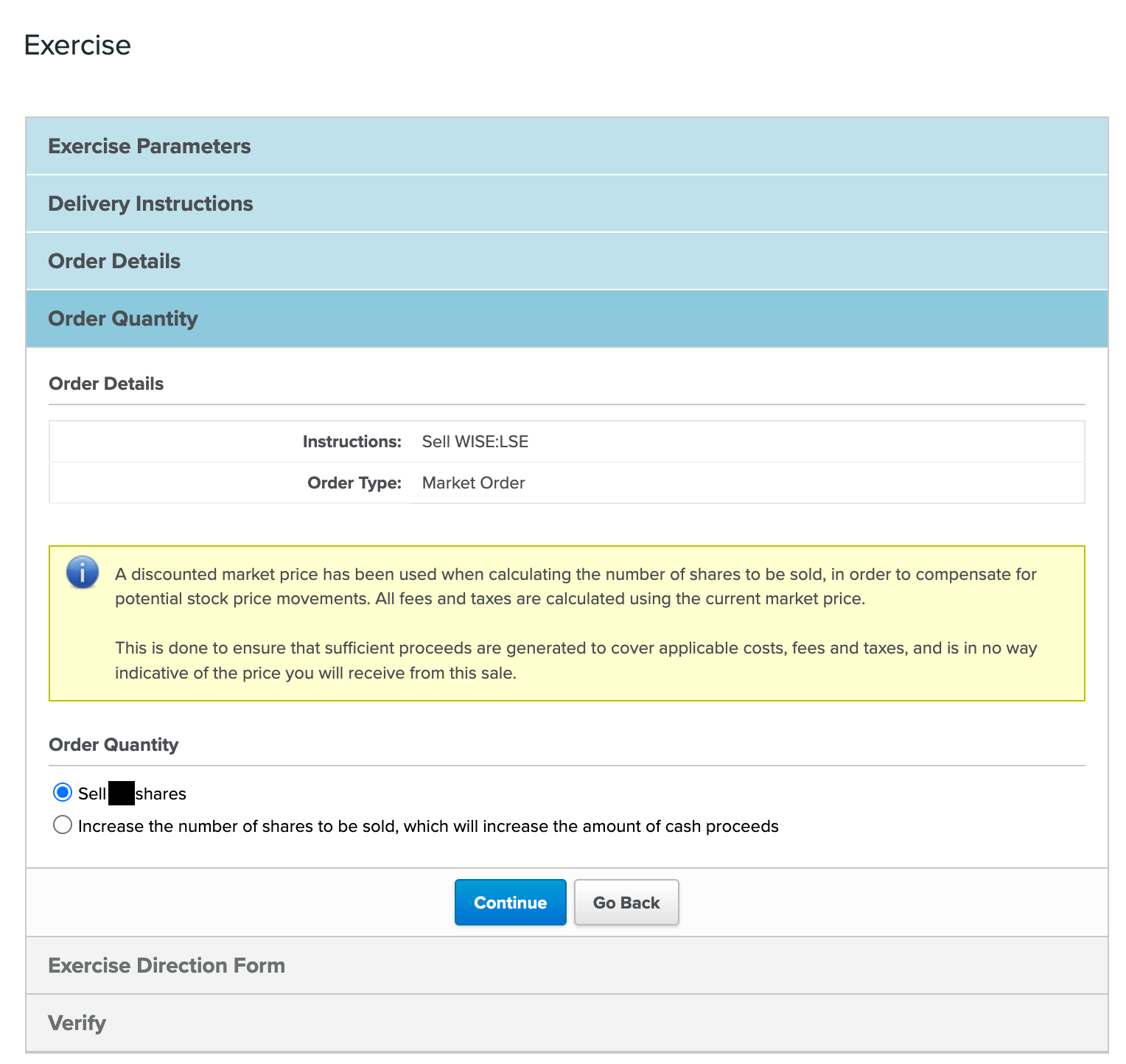
10. Exercise Direction Form
- Review the Exercise Direction Form. If it looks correct, hit "Accept".
- Finally, on the Verify screen, review all of the details you've entered so far. If everything looks as expected, hit "Submit Exercise".
Sit back & let us handle your Shareworks transfer
After you submit the form, Shareworks will coordinate the next steps with us. Once your stock transfer is finished, you will receive a celebratory push notification from us.
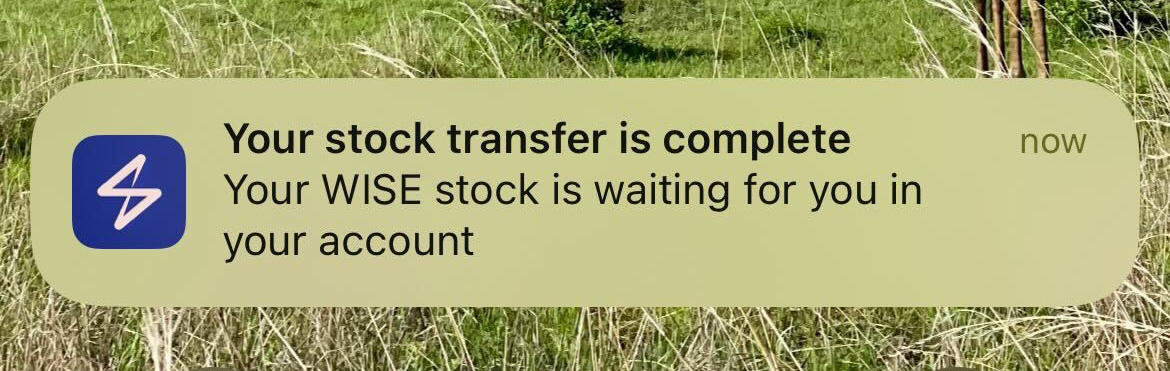
Your shares will now be available for you to trade within the Lightyear app!
If you had any issues following this guide, please let us know below.